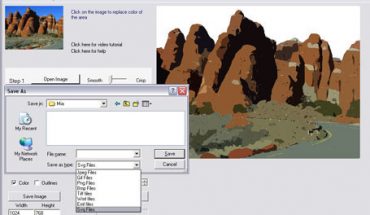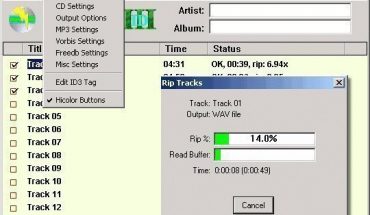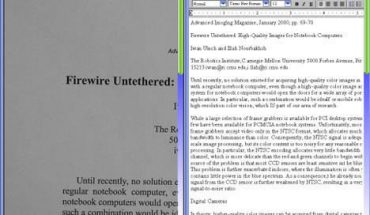By using Virtual PC, a user or network manager can keep the main system intact while the virtual system handles other tasks. If you want to try this out, here are the basic steps.
Download and Install the Program
Virtual PC can be downloaded from Microsoft’s website. It could also be available on other sites. This program is free, but you need to have Windows XP or better installed. It might be able to run on older Windows versions, but there’s no guarantee it will work. Read the system requirements. Download and install the program. Follow the instructions and answer the prompts.
Using Virtual PC
When you start the program, it will ask if you want to create a virtual machine. If it doesn’t, click New, Create a Virtual Machine. Click “Next” and type a name. You can use the name of the operating system you’re going to set up. Click “Next” and choose the operating system. If your OS isn’t there, click “Other”.
Now you have to set up the system itself. A recommended series of specs will be displayed. You can change this. However, the main machine must always have more RAM than the virtual machine. Assume the PC has 1 GB of RAM.
You can set aside 256 RAM for the virtual machine. If you’re using Virtual PC on a higher end machine, you can set aside more RAM.
Note: some operating systems don’t recognize RAM over 512 MB. Don’t install Virtual PC on these systems.
Choose “Create New Virtual Hard Disk”. The default setting will be fine. Click “Finish”. The Console box will notify you that the Virtual PC is set up.
Configuring the Virtual Machine
Click the Virtual PC and click “Start”. Lines of text will appear. Get your OS’s installation disk. Follow the directions for installing the operating system.
Before you can start using Virtual PC, the computer must be restarted. Hold the right alt key and press R on the keyboard. It will boot up and start. Now you can set it up like your main operating system.
Tips and Warnings
Virtual PC has been shown to work with Windows 95 and 98, but you may need to restart it several times before it works.
Use this virtual machine if you’re installing new applications. Even if something goes awry, the main system won’t be affected. Keep in mind that running a virtual machine will require a lot of RAM and disk space.
Meeting the minimum system specs means you can install it. If you’re going to install and run lots of programs, get as much RAM as possible.
You can try changing many settings, but remember that the main OS must always have more RAM. Changing this setting will slow down both operating systems. It might cause the computer to crash. Crashes will also occur if your system specs are low.
Installing and using Virtual PC is a clear-cut process. If you like to experiment with various settings, you’ll want to set one up.