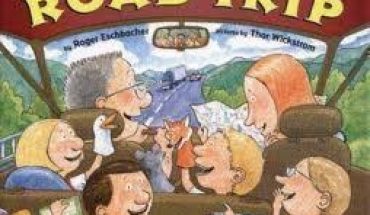Because of its super cool features, advanced capabilities and exciting games, many people love to play Nintendo DS. This unique handheld game console comes with a clamshell design with a dual-screen. Furthermore, it has a Wi-Fi capability that allows players to compete, interact as well as play against each other, as long as they are 10 to 30 meters away from each other. To make the most out of this impressive gaming feature, it is good to know how to use Nintendo DS Wi-Fi.
Steps
Get the stylus and then use it to go inside the ‘Nintendo Wi-Fi Connection Settings.’ You can find it right away at the start screen of your Nintendo DS. From the three connection boxes available, use the stylus to select one. For instance, if you prefer ‘Connection 1,’ choose it by tapping the corresponding connection boxes. After that, tap the ‘Search for an Access Point’ option. The Nintendo DS will automatically locate the specific Wi-Fi connection for you.
It is highly recommended to use a secured connection instead of an unsecured one. Look at the icon found next to your connection. In case an open blue lock appears, it means that the connection is unsecured. If a red lock shows up, it means that the connection comes with WEP security. However, a gray lock means that the available connection is incompatible with the Nintendo DS.
You need to create a Wi-Fi connection. To do this, simply tap on the name of the wireless connection that you are about to use. After several seconds, the blue-icon connections will form instantly. When prompted, you must type in the available field the wireless router key, which is needed specifically for red connections.
After setting up a reliable Wi-Fi connection, you can now play online if you like. Choose games that are Wi-Fi enabled. This is usually showed on the packaging together with the circular logo of ‘Nintendo Wi-Fi Connection.’ Thanks to this Wi-Fi capability, you can start swapping items. At the same time, it is also possible to complete and play against friends. This makes multiplayer games a more convenient, fun and exciting experience for everyone.
Additional Tips and Other Helpful Information
In case the Nintendo DS cannot read the wireless access point, try to move the device nearer to the wireless router. This is to make sure that broadcast settings are allowed on the router. In case you are faced with a gray locked icon, which indicates incompatibility, alter the wireless router settings. By doing this, WEP security is enabled.