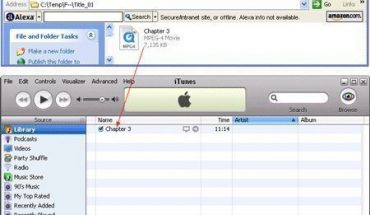Microsoft Outlook is a useful e-mail management program from Microsoft Corporation. Here is a quick look at its basic features:
Basic Operations
File Menu
This is where you can make new appointments, tasks, mail, contacts, journal entries and distribution lists. You can also make new notes from the File menu. Click on the File menu and choose what you would like to create. A dialog box will appear. Enter the appropriate data for the task, contact etc. The File menu also has the save and print option.
Also, as soon as you open Outlook, reminders or appointments that you had set earlier will be displayed. Click the calendar icon to bring up the inbuilt calendar feature and to view or create new tasks/appointments.
The Contacts pane shows you all the existing contacts that you have corresponded with. Click the right pane to add details for a new contact. Other icons there include the Inbox, Journal, Drafts and Deleted Items. You can also see the Sent Items and Tasks.
Managing Email Accounts
To setup an email account, go to the Tools menu and click Email Accounts. Choose Add New Account and click Next. Enter the server information. You can go back to this menu if ever you want to edit your mail account details or add a new mail account. Outlook allows you to attach multiple e-mail accounts.
Using the View Menu
The contents of the current view under the View menu change depending on what icon you have selected. Click the Calendar option and you’ll be able to view the recurring appointments, events, days etc.
Click the Contacts icon and you can view it by phone list, category, company etc. The Inbox, Journal, Notes and Tasks options also let you sort the files in different ways. The View menu lets you determine how many toolbars to display and also to use the preview page.
Other Ways to Use Microsoft Outlook
The Favorites menu is identical to the one found in Internet Explorer. Use the Tools menu to access the address book and change the email accounts. It also has the Find feature to locate items you have created in the program. Click Tools and Mailbox Cleanup to manage the contents of your inbox.
Use the macros feature in the Tools menu to record oft-repeated tasks and automate them. Choose Customize or Options to modify the look of the program. The Action menu is where you can create a new task and a task order.
When you delete items in Outlook, they are not completely lost. You can still see the contents by clicking the Deleted Items icon. You can view the contents sorted by the sender, sent during the last seven days and more.
There are many other ways in which Microsoft Outlook can help you be organized in your daily activities. Once you are comfortable with the basic usage, learn and make use of the more advanced features.