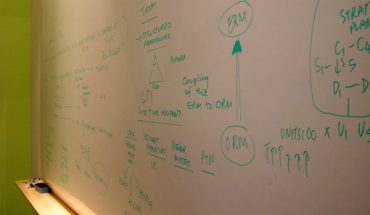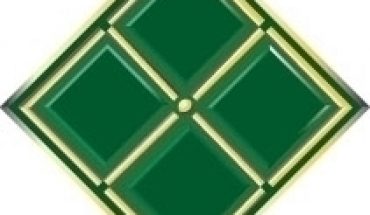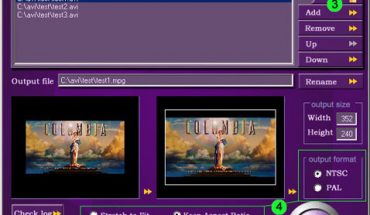Learning the basics of Microsoft Access will empower you to create databases for both personal and business use. Here is an introduction to this software application:
Using the Templates
Just like other Office applications, Access comes with templates. To access these, click File and choose New. You’ll see options for a Blank Database, Existing and New Projects and General Templates.
Click General Templates. Choose the Database tab. You’ll see icons for contact management, time and billing, event management, ledger and many more.
Select one and click OK. Click Create and follow the prompts. The template will take you through the design process step by step, making this the simplest way to create a database using Access. When it’s finished, you can enter the data to populate your database.
Creating a Database with the Wizard
Click File, New and choose Blank Database. A window will appear. Double click Create Table Using Wizard. Choose between Business or Personal. The business list has sample tables for contacts, suppliers, invoices and payments among others. For the personal database option, there are sample tables for photos, plants, etc.
Each sample has ready made fields. Add as many as you want. You can always rename the field to suit your purposes. Follow the prompts to create your database step by step. When it’s finished you can input the data. When you press enter, cells are added automatically. There is also an auto number feature so you don’t have to enter numbers repetitively.
Other Ways to Use Microsoft Access
The design view lets you make changes to the data type. Select the database and click View, Design. You will see the Field name and the Data Type. Click the data type to make the necessary changes. The View also lets you see the PivotTable and the PivotChart as well.
The Insert menu is where you can manually add columns and records. Click the Format menu to access the fonts and the row properties. Click Format, Datasheet to change its color and appearance.
The Records menu is where you can sort the database that you created.
Sort filters are another useful feature of Access. They are what you’ll use to filter the info in your records. You can sort by form, by selection and also use other advanced filters.
Queries, Forms and Reports
The queries will let you sort and assess the data you enter. The form is where you will type the data. If you make a new database, you’ll also see a Reports tab. This is used to design the layout for printing.
The queries, forms and reports can be created from the design view or with the wizard. If you’re a new user, the wizards are the better option. Use the design view to modify the tables, queries and reports after you make them with the wizard.
Microsoft Access can be used to accomplish a thousand other tasks; but as a beginner, make utmost use of the templates and helpful wizards to master the basics; soon, you can move ahead to more complicated tasks.