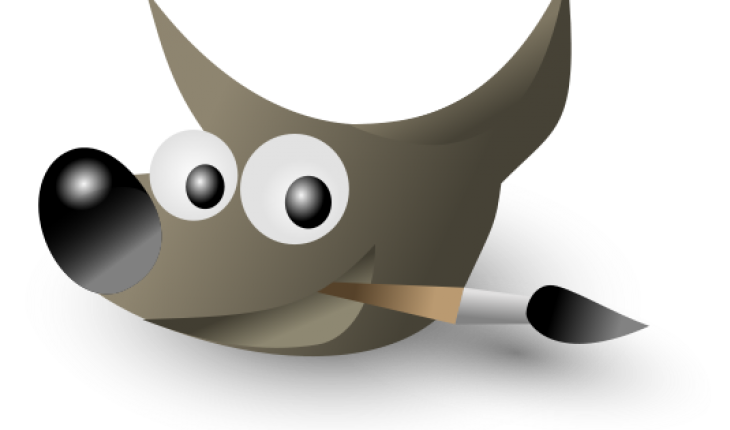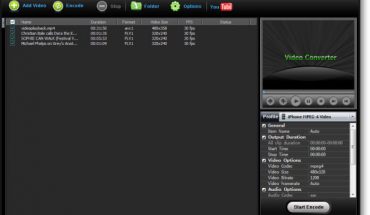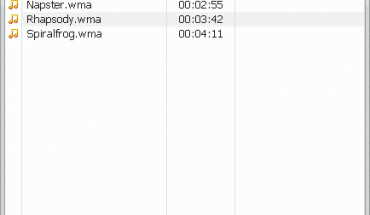Before you can start using Gimp, you must download and install the program. It is freeware and works with Linux, Mac and Windows. Here is an overview of its major features.
Basic Operation
Start the program and click File, New. To create a new drawing, select one of the paint or pencil tools on the toolbox. To open a picture, click File and choose Open. Select the file and open it. Use tools like dodge, burn and smooth to touch up the image. Click the text tool to add some text to the picture.
The Filters Menu
This is where you can access the program’s many effects. When you start using Gimp, be sure to try out the Artistic Filter. This will make your picture look like a painting. The Filters menu also lets you put cartoon like effects on any image.
You can also use the filters to produce animation. These effects have additional dialog boxes that pop up. Adjust the settings and experiment until you get the setting you like.
Changing Photo Tones
You can use the following technique to give a picture a sepia-like hue. First get an old photo. You can scan or download one off the Net. If you have one on the computer, go to the appropriate folder. Save this picture (in this example, the name is “old photo”).
To begin using Gimp’s toning effects, you’ve got to turn the picture to black and white. You have two options. Click Colors and choose Desaturate. You can also click Colors and choose Components. Click the Channel Mixer. Put a check next to “Monochrome”. Adjust the sliders until you get the desired results. Click ok.
Click File and choose New. Make the width 256 pixels. The height can be anything (100 pixels are okay). Call this “new photo”. You need to pick the lightest and darkest spots from the old picture. Hit the O key to activate the color picker. You can also click Tools, Color Picker.
Editing
Click the brightest point in your old photo. Hold the ctrl key and click the darkest spot in the old photo. The main window will show the colors you selected. To continue using Gimp, press L on the keyboard.
This activates the Blend tool. Hold down the ctrl key and drag the mouse from left to right of the new image. A gradient will appear. Save it.
Select the old photo (the one you turned black and white). Click Colors, Map and choose Sample Colorize. Choose “sample” from the drop down list. Pick your gradient. Hit “Get Sample”. Use the sliders to adjust the tones. Click ”apply” when you’re done.
If the color isn’t right, go to Colors and choose Hue/Saturation. Move the saturation slider until you get the desired result. Keep experimenting with it until you get the results you want. You can also add other effects from the Filters menu.
There are of course many other ways to use this program. The best way to learn is by using Gimp. Do remember to save your files under different names so you can have a copy of your original file incase you mess something up!