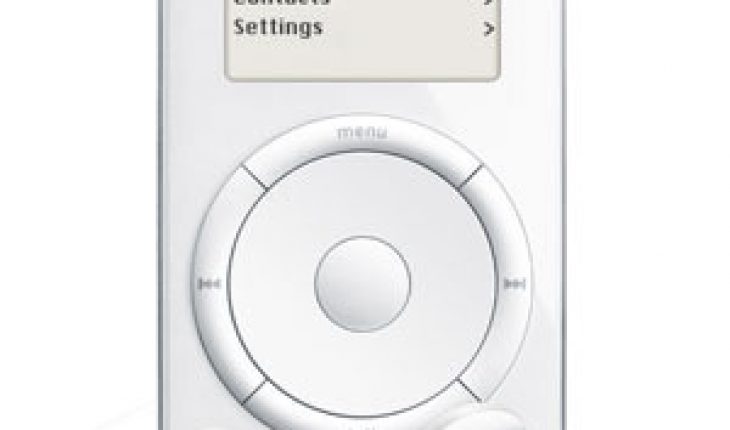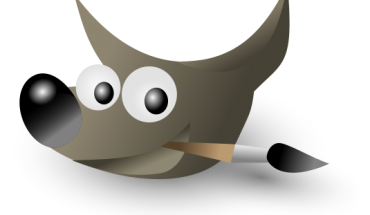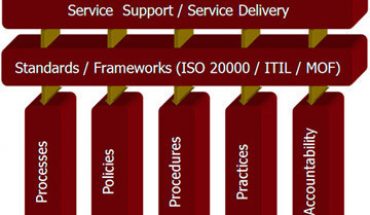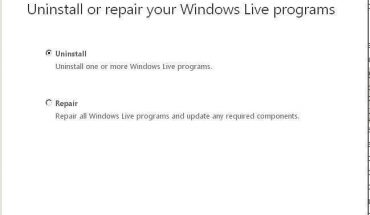In spite of its many features, knowing the ways to use the iPod is not that difficult. The proceeding information covers the basic operations of the iPod. There are different models; this is only a general guide. Refer to the user manual for more specific information.
Charging the iPod
Charge the iPod by linking it to the Apple iPod power adapter. You can also charge by connecting it to the computer. Fully charging the iPod takes 4 hours for most models, but it will be 80% full in an hour’s time. It’s possible to disconnect the unit even when it isn’t fully charge.
This is possible because the battery is lithium ion. It will stop charging when it’s full, so there’s no danger of overcharging it. Before you try different ways to use the iPod, make sure you know the charging process.
Basically you just connect the unit to the adapter or to the USB port. Consult the manual if there are any additional instructions. If there is none, connect the adapter to an electric socket.
If using the computer, ensure it’s on. If it’s been in Sleep mode, wait a few minutes before plugging in the iPod. Some models come with a dock. The dock is set up in much the same way as a USB port.
Getting iTunes
iTunes help you manage the unit using your computer. It also lets you access videos and other stuff from Apple’s store. Go to the Apple website and click the link to download iTunes. Follow the prompts.
When assessing the ways to use the iPod, keep in mind that the Apple website can determine if you’re using a PC or a Mac. This means you don’t have to worry about downloading the wrong iTunes version.
The iPod can also play mp3 files. You can use it to view JPEG, BMP, TIFF and GIF files. Most models can play QuickTime, MPEG 4 and other video files. The software user guide will specify what types are supported.
Using the iPod to Move Songs to Another Computer
Turn on the iPod and set it to manual update. Turn on the computer and double click iTunes. Connect the iPod to the computer. It will be visible in iTunes. Select it. Choose the Summary and enable manually manage music. A message window will appear. Click ok. Click apply.
One of the best ways to use the iPod is to assess the settings in the Preferences. In Windows, click Edit, preferences. For the Mac, click iTunes, preferences. Click advanced and select library, and then consolidate. Consolidate means all your music files will be put in the iTunes music folder. Click yes.
Close iTunes. Click the iPod on the desktop. If you’re using Windows, click the iPod on My Computer. Select the iTunes folder and drag it to the iPod icon.
When it’s done open iTunes. Click the iPod and click eject. Disconnect the music player from the computer. To move the songs to your new computer, just connect the iPod to it.
Trying out different ways to use the iPod takes time, owing to its many features. But if you take some time, manipulating the features of this gadget will be second nature.