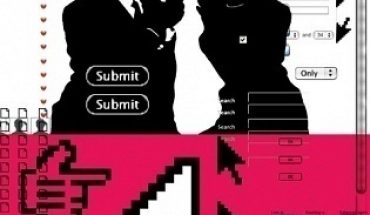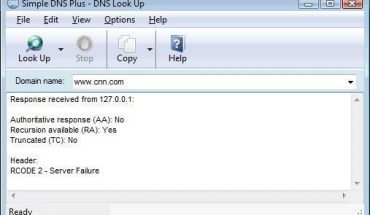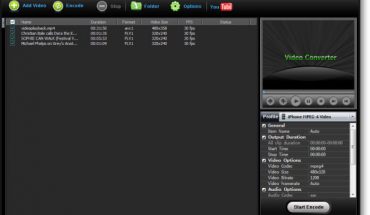If you don’t know how to turn on this feature you won’t be able to get maximum functionality from your Web browser. Errors might also appear. Here is how you can enable these scripts in the different Web browsers.
How to Turn on JavaScript in Internet Explorer
For Internet Explorer 6 for Windows start by opening the program. Click the Tools menu. Choose Internet Options. When you click it you will see a tab called Security. Click it and you will see Custom Level. Press it and keep scrolling until you get to the “Scripting” section. Click the Enable option. Press OK, and the script is now turned on.
If you use Internet Explorer for the Mac choose Preferences in the Edit menu. A list will appear. Select Web Content. Go to the Active Content and put a checkmark next to “Enable Scripting”. Click OK. Hit the refresh button if it doesn’t take effect immediately.
How to Turn on JavaScript in Netscape Navigator
If you are using Netscape Navigator or Communicator, follow these steps to get the feature to work. Click the Edit menu and pick Preferences. From the options in the left pane, choose Advanced. You will see the Scripts and Plugins section. Place a check on the “Enable JavaScript” option. Press OK.
The process is virtually the same in Netscape for the Macintosh. Go to the Edit menu and select Preferences. From the options there choose Advanced. Click the square or round button next to “Enable JavaScript”. Choose reload or refresh for it to take effect.
How to Turn on JavaScript in Firefox
For Mozilla Firefox 1.0 go to the Tools menu. Select Options. On the left pane select Web Features. You will see a checkbox beside the “Enable JavaScript”. Check it. Click OK.
If you are using Mozilla Firefox 1.5 the process is a little different. Choose Options from the Tools menu. From the navigation, select Content. There should be a checkbox with “Enable JavaScript” next to it. Click OK. The program should now be able to recognize the script features on the Web page.
Note: if you are looking for ActiveX controls, the feature is currently not supported by this browser.
How to Turn on JavaScript in Apple Safari 1.0
Double click the Web browser. Pick Safari from the menu. Choose Preferences and then Security. Place a check at the “Enable JavaScript” section.
Some Reminders
Remember to upgrade your browsers to avoid other error messages. At the same time you should check your settings to make sure the script is still on. You should also have an up to date antivirus software program. This will keep you safe from viruses and malware that use this script. Most of these malware can be removed easily though. If you keep your security programs updated it will not be a problem.
This script is very useful, allowing you to access many features. Now that you know how to turn on JavaScript, you can make the most of your online activities.