The way to reset BIOS password in IBM computers vary depending on the model. The following explains how it is done with the IBM Thinkpad X41 laptop and the IBM Thinkpad 2676.
BIOS Password Changing / Resetting for IBM Thinkpad X41
Step 1
Back up all your important files first. Take out any disc in the disc drive.
Step 2
Turn off the laptop. Turn the laptop back on again. When the “To interrupt normal startup, press the blue Access IBM button” message pops up, press the blue Access IBM button.
Step 3
The “Rescue and Recovery” menu will appear. Click Access BIOS”. Click “yes” when prompted. Type the BIOS password. Hit the Enter key.
Step 4
Go to “Security”. You can get there by twice tapping the key. Go to “Supervisor Password”. Press the F5 key.
Step 5
Type the current BIOS password. Don’t put anything in the other field if you want to totally remove the BIOS password. You can also type a new password now.
Step 6
Hit the Esc key when you’re done. Highlight “Restart”. Hit the F5 key. Go to “Save changes and Restart”.
BIOS Password Changing/Resetting for IBM Thinkpad 2676
Step 1
If there’s a network cable attached, disconnect it. Remove any discs in the drive. When you reset BIOS password in IBM computers, no discs must be in the optical drive.
Step 2
Reboot the 2676. When the “Press F1 for IBM BIOS Setup Utility” appears, hit the F1 key.
Step 3
Type the BIOS password for the 2676. This is in the “Supervisor Password” field. Note that this field will only appear if a previous password has been set.
Step 4
Press the Enter key. Go to the tab for “Password”. Scroll to the “Set Supervisor Password” part. Press F5.
Step 5
Enter the current password and press the Enter key. You can type in a new password or leave it blank. This will clear the password option. Hit the Enter key when you are done.
Step 6
Hit the Esc key. Go to “Restart” and save the settings. Hit the Enter key to restart the Thinkpad 2676. Tip: hitting F9 on the restart will restore the BIOS settings to the default.
When you reset BIOS password in IBM computers, keep in mind that this will affect the way the computer boots up. Changing the other settings in the BIOS may affect the way the computer functions. Make sure you have copies of all important data.