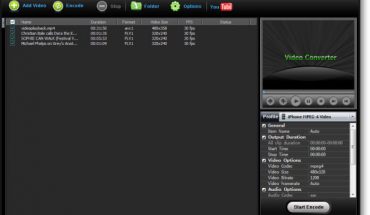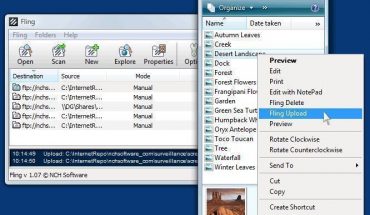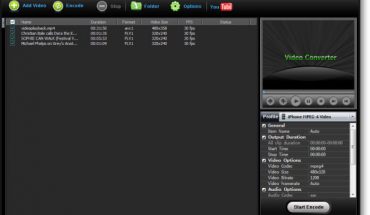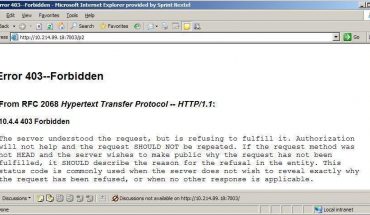Fonts – A Definition
A font, in layman’s terms, is the design of the characters you see on your computer screen. This specific design would include a character’s size and typeface. This would apply both to alpha-numeric and special characters and symbols. In the world of computers, both font and typeface are sometimes used interchangeably. For example, Courier 24-bold is a different font from say Times New Roman, Verdana, or even Courier.
We’ll walk you through the steps on how to install fonts on your computer system. This will also add to your options when writing a document, page, or the fonts on your on-screen menus. Some fonts come preinstalled with your operating system. If you want to add to the fonts that are pre-installed, just follow our instructions below.
Every new font you install will become available to your other applications to use. If you’re using Microsoft Office, then you’ll find these fonts in the list of fonts on a drop down menu. As long as an application allows you to change the font or typeface, you may use your newly installed fonts in that application.
Adding New Fonts
Your first step in installing new fonts is to get new fonts to install. You can find a lot of free fonts on the Internet to download. Some applications also come with fonts that you may install. Sometimes these are added options when you install a specific application.
How to Install Fonts in Windows
Installing new fonts in windows operating systems will pretty much be the same process. Of course, you might find them slightly different but you’ll actually just be going through the same routine for each operating system in the windows family. To make the process simpler, whenever you download a new font, you should always create a new folder for that font. This eliminates having to rummage through a list of several fonts just to install a new font you just downloaded.
Windows Vista/Windows XP: The process on how to install fonts for these two windows operating systems will be exactly the same. Go to Start then Control Panel then Switch to Classic View (that is if you’re in Category View). Click on Fonts and click ‘File’ in the window that comes up. You then click on ‘Install new font’ in the drop down menu. Navigate to the folder where your font is located, select it, and then click ‘Install’.
Older Windows Systems: You’ll be following the same steps on how to install fonts in older windows operating systems. However, your on-screen text might be a little different but you’ll generally be doing all the work in Control Panel as well. For instance, instead of reading ‘install new fonts’ you’ll find ‘add fonts’ instead, which practically means the same thing.
How to Install Fonts in Mac
To install fonts, you need to download and unstuffy the font that you want to install. Open your ‘System Folder’ and then drag your downloaded font into it. Your computer will prompt you to place the new font in the ‘fonts’ folder. Hit return on this prompt and then restart your computer.
A Little Reminder
The steps on how to install fonts are easy enough even for those who are not so computer savvy. One reminder though is that if you’re using an older computer system, it wouldn’t be advisable to install more than 300 fonts as it may slow down your computer’s performance.