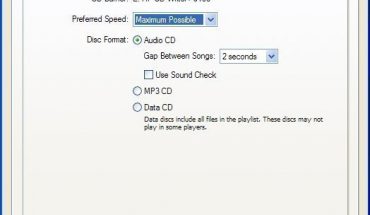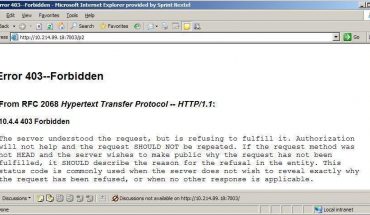Before you think about formatting a hard drive in Windows XP, you should backup all your important files and documents. Once the process is started, you won’t be able to stop it and recover any files on the disk.
Preparing a Secondary Drive for Use
First you need to install the drive itself. Turn off the PC. Follow the user guide and connect all the cables and jumpers. Turn the computer back on. Now click the Start Menu and right click My Computer. Choose “Manage.”
The Computer Management screen pops up. Choose “Storage” and on the other side select “Disk Management”.
Deleting the Partition
You’ll be looking at a list of all hard disks installed. To start formatting a hard drive, right click the box for the partition. Choose “Delete”. You’ll be warned that all contents will be lost. Just click yes. For several partitions, just delete each one. Make sure all data in each has been saved though.
The New Partition Wizard
The “unallocated” message at the drive indicates it is ready for the partition. Choose “New Partition” after you right click the disk. When the Wizard appears, select “Primary Partition”. Press next. The size and maximum options are set already so continue on to the next screen. You will be asked to choose a drive letter.
The Wizard will prompt you for the partition type. When formatting a hard drive in Windows XP, choose NTFS from the list. You can designate any name in the Volume Label. Don’t change anything in the Allocation Unit Size.
The Quick Format is suitable for new disks. If this is an old drive, don’t check it. In either case, do not check the “Enable file compression” box. Press the “next” button. Click “finish” and the process will begin.
When the message changes from “formatting” to “healthy” it means the Partition Wizard is finished. You can now put files in the disk.
Preparing a Hard Disk for Use with the XP CD
This is for installing the operating system on an empty computer. This is also the option to use for the primary hard disk. Aside from backing up all the files, you’ll have to reinstall all the other drivers and devices when formatting a hard drive.
Insert the CD into the drive. Reboot the PC. You’ll get a message saying “press any key to continue”. Press the enter key. Wait for the CD to finish preparing the files. It will ask you to press enter to get to the main setup screen. Delete the partition on the C drive (or whatever letter you assigned to it).
On the succeeding screen will be the partition sizes. Leave the default settings on. Next you will something like this: “C: Partition1 [New (Raw)]xxxxxxMB”. Select this and hit enter. Now you’ll be asked to choose the file system. Pick NTFS. Click Quick Format and the process will begin.
Formatting a hard drive takes time. Even with Quick Format it will take about half an hour or more. The bigger the disk, the longer it will take. The key is to be patient.