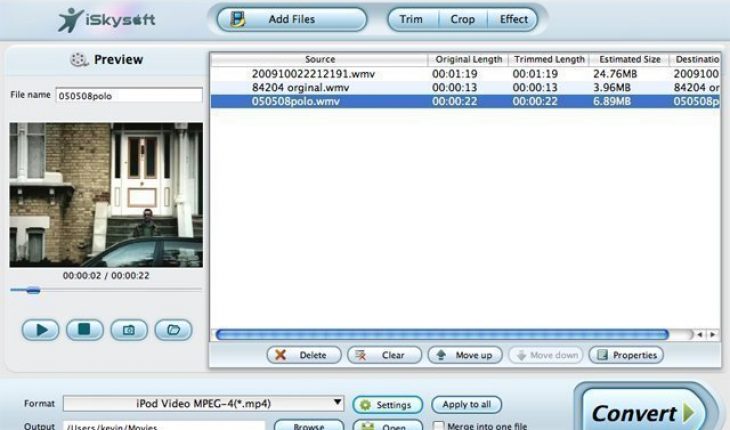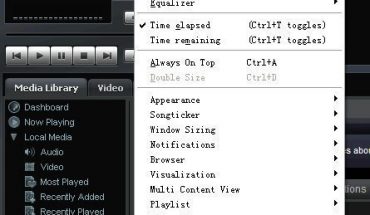Windows Media Video or as it is more commonly known WMV is a compressed video file format used for a number of proprietary codecs developed by Microsoft. MPEG is another form of video compression that is playable in most DVD players. Hence it is sometimes necessary for a user to opt to convert WMV to MPEG for use in a standalone DVD player. To do this you will need a corresponding video conversion tool and the video to be converted. For this example Advanced X Video Converter will be used which is a an adequate Windows video tool that makes conversion an easy process.
Things you will need
- Any conversion software for this example, as mentioned previously, Advanced X video Converter is used.
- A video formatted as a WMV file.
Instructions
To start you will need to get the required software. Once you have found the most desirable software install it on your system. Ensure that you follow all the instructions and that you read any manual or instruction guide that comes with your software.
If you are also using Advanced X video Converter then load the application and follow the steps highlighted below.
- Click the [Add Task] button that appears on the main window.
- Click the option [All To MPEG-1/MPEG-2″] on the [Task Window].
- Click the [Add File] button to add WMV files that you wish to convert to MPEG format. The
- source file may be AVI, DivX, Xvid, WMV, ASF, DAT and MPEG.
- Once this is done set the output profile to MEPG .
- Select the location where you would like to save the output file.
- Click the [Edit Profile] button. And choose an MPEG output format. Highlight [Disable Audio] if you do not wish to have audio on the ocnverted file.
- Normally you will not need to set width, height and frame rate as the application is capable of reading that from your source file. However, if it does not, check the resolution of the source file and enter the value manually at the available option.
- If you desire to alter the output resolution you may change width and height at the [Setting] option.
Do’s and Don’t
- When adjusting the resolution make certain that source resolution is not smaller than the output resolution as this will result in lowered video quality. For example if your source file is 320×240 and you change the resolution to 640×480 then the quality will undoubtedly be compromised.
- To better understand whichever program you have chosen to use, experiment by clicking on all the options to familiarize yourself with the software.
- To find the best conversion tool search the internet to find the most suitable software. If you are a Linux or Mac user then search specifically for programs that are compatible with your operating system.
- If you would like to bypass having to convert files to play in your external DVD player consider investing in one that plays AVI DivX and Xvid formats. Many of these players are priced reasonably and can be found in any electronic store.