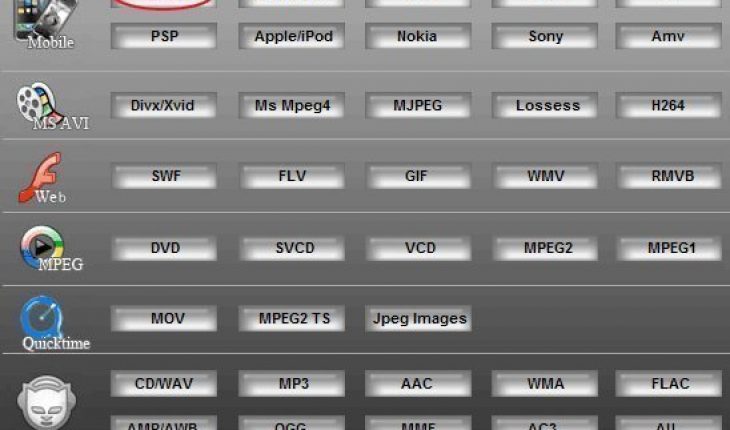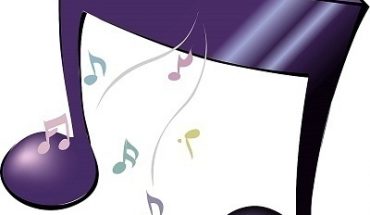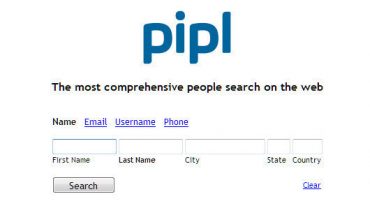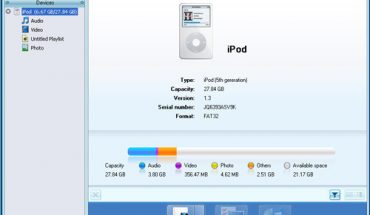You will need to convert WMA to MP4 in order to play your music files in players that do not support the Windows standard audio format. WMA or Windows Media Audio is chiefly used by Windows Media Player. Not all audio devices and software programs can play files in this format. If you’re using a player other than Windows Media Player you may have to convert your media files from WMA. Here are some of your options to convert WMA to MP4.
Needed Items
You’ll basically need a computer with a connection to the Internet, WMA files to convert, and a WMA to MP4 converter. You may also need to install appropriate video and audio codecs.
Steps to Convert WMA to MP4
The first step in order to convert files from WMA format is to download a WMA to MP4 converter. You can download free software off the Internet and you may also find ones that are sold for a reasonable fee. After downloading the said software, install it on your computer.
Free Software Options
There are a number of different free software programs out there that you can use to convert WMA to MP4. Some of the options you can try include Format Factory, iTunes, QuickTime, and VLC Player. You may download these and proceed with the conversion process.
General Process
The general idea to convert WMA to MP4 is to open the WMA file in the converter. Next, select the option to convert it to MP4 format. Some converters will allow you to preview the file you want to convert. You may want to do this just to make sure you’re converting the right file. Finally, begin the conversion process and save the file in the new format. Take note that some of these programs will have a slightly different process. Here are some of the things you need to do using the free software options mentioned above.
Convert Using Format Factory
To convert from WMA, go to the video tab. Click on the option “All to MP4”. Click “Add File” in the window that pops up and select the audio file you want to convert and click “OK”. Next, hit the “Start” button on the program’s main window. A status bar will indicate the conversion progress and will prompt you when the conversion is completed.
Convert Using iTunes/QuickTime Player
Drag your WMA file into your iTunes library and then click ‘iTunes’. Click “Preferences” and then click “Import Settings” on the “General” settings window. Select either “WAV Encoder” or “AIFF Encoder”. Click “OK” and then “OK” once more in order to exit. Now, right click the WMA file you want to convert and select “WAV Encoder” or “Create AIFF Encoder,” whichever option you chose earlier. You will see a new file right under the old file that you chose.
Open the WAV file/AIFF file in your QuickTime Player. Click “File” then “Export”. Select “Movie to MPEG-4” and then click on “Save”.
Convert WMA to MP4 Using VLC Player
This is the option if you are a MAC user. Drag the WMA file to VLC and click “File” and then select “Streaming/Exporting Wizard”. Next, click “Transcode/Save to File” and then click on “Next”. After that, click on “Existing Playlist Item” then click on “Next”. After that click “Transcode Audio” and choose “MPEG Audio” and then click “Next”. Select “encapsulation format” and then click “Next”. Finally, select where you want to save the file, click “Next” and then “Finish” to convert the file.