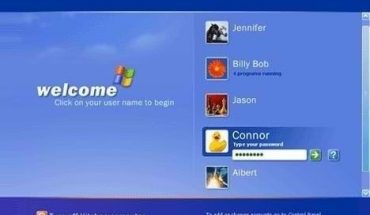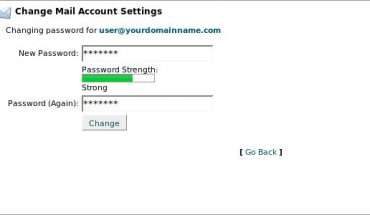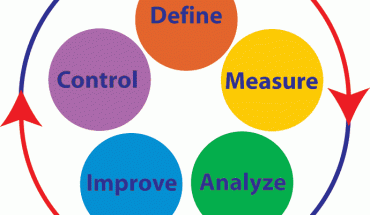Many people who are the owners of cellphones often grow tired of the limited variety of ringtones that are available on most cellphone models. For others they simply wish to hear their favourite song being played when their cellphone rings. However, whatever the reason for wishing to convert a song to a ringtone there are a variety of methods that can be used to achieve this goal. Depending on the phone that is being used conversion can be a quick and comparatively straightforward process. However, if your phone does not have this technical benefit you may still rely on your computer and an appropriate conversion/editing software to create your new ringtone. Two methods of creating ringtones from songs will be briefly explained below.
Things you will need
- Editing Software for this demonstration GoldWave will be used.
- A Song File
or
- An Itunes Player
- Song of Choice
Instructions
For Creating a Ringtone on your Computer
- First you will need to download and install a copy of GoldWave from the official homepage, if you are not using gold wave then download and install the most suitable program. Open the program once the installation process has been successfully completed.
- Click on the [Open] icon in Goldwave’s toolbar. You may use the explorer menu to browse for a copy of the song you wish to convert into a ringtone.
- Use GoldWave’s [Control] menu to listen to your song in full and also to choose the area of the song you would like to convert to a ringtone.
- Right click on the part of the song where you would like the ringtone to begin. Click on the option that reads [Save Start Marker] to designate the ringtone’s starting position. Right click on the part of the song where you wish to conclude your ringtone and apply the [Finish] marker.
- To remove the areas of the song that is unnecessary click on the trim button.
- Select the [File] option in the upper right corner of GoldWave and then choose [Save As] from the menu.
- Use the explorer menu to find a location to save the ringtone, name this file and then click on the [Save] button. Your ringtone is now ready for use, simply access it by going to the chosen destination.
For Creating a Ringtone using iTunes
- Go to the menu bar at the top of iTunes, enter [view] and then go to [view options].
- Make certain that the box “ringtones” is checked.
- Automatically, all the songs that can be made into ringtones may be identified by the little bell that is located next to them.
- Click on the bell that is associated with the song of choice.
- Select the length of the ringtone and the portion of the song you want to use as the ringtone.
Do’s and Dont’s
- Make certain that you have a cable or blue tooth capability to connect your phone to you computer so that you may retrieve your ringtone for use on the instrument.
- If you are using another program it is wise to do the necessary research to find the most compatible program for your computer.