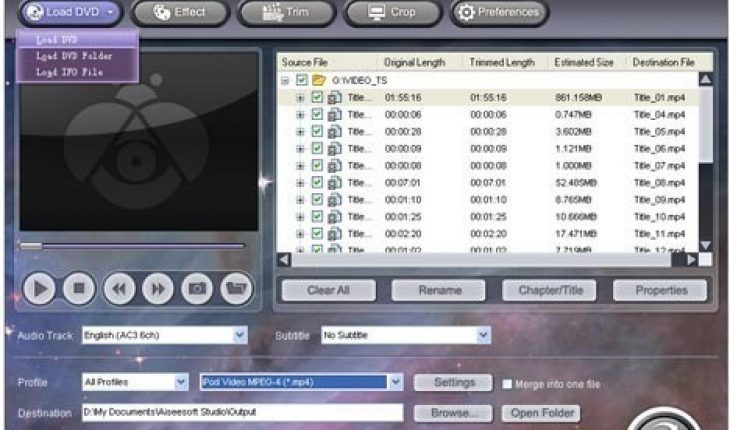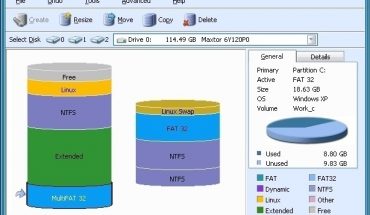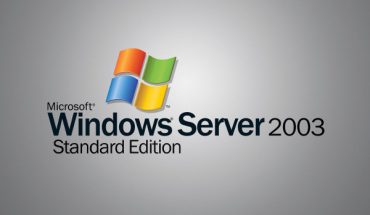DVDs are high quality file formats and are capable of being ripped to a PC. However, they do have drawback such as large file sizes and obscure file naming. Therefore, by converting a DVD to an MPEG file, users will benefit from small and portable file sizes and they own file naming system. Also the files can be used for video editing.
What you will need
- DVDx software
Instructions
- Install DVDx; ensure you have XviD and, or Div X drivers by installing AutoGK or downloading codec separately.
- Launch the DVDx software and the program window should appear.
- Insert the DVD you wish to convert into the DVD drive. Alternatively, if your DVD is saved as files on your computer, rip. After the file window pops up browse to your DVD. Alternatively, to open DVD files which have been previously saved to your hard drive click “Open IFO” to select your hard disk files as source. Then in the folder selection box, click the file VTS_01_0.IFO in the DVD target directory on the hard drive. Your movie should then be loaded as source, and the Input Setting dialogue should automatically open.
- If you have various movies on the DVD, select the file that shows up in the popup box and then choose which movie your wish to encode by choosing it from the pull down menu in the upper left hand corner. Choose the root menu and file for each one on the DVD, if there are more than one movies on the DVD.
- In the Input Setting dialogue, in the Program Chain Index section at top left, check a suitable audio track in the Audio Section. Click OK.
- Go to the Output Settings dialogue box through the Setting menu. Then, select output options, such as, movie format (MPEG), and set the resolution and audio quality.
- Change the settings in the Output Setting dialogue box to your liking.
- To convert full movies without splitting the last few minutes into another file, Set the maximum file size to infinite in the Output Settings then proceed.
- finally under the File menu, select the menu item called Destination. This button is also found next to the red Record button at the bottom right. Browse to the suitable destination folder, and type a filename into the box. Choose Save, and then OK.
- Now everything is ready to convert a DVD to an MPEG. Select the red Record button at bottom right. Then wait for encoding to complete before enjoying your movie.
Do’s
- Respect the copyright law in your country.
- If an authorized drive error appears, end the software. Right click on the DVDx icon on the desktop and click Run as administrator.
- Open up the DVD menu and choose the file that you want to encode for each file on the DVD, to rip multiple movies from the DVD.